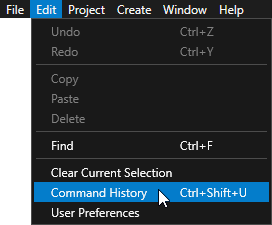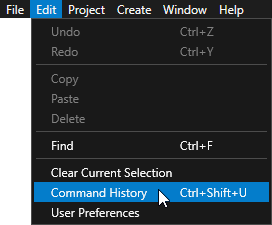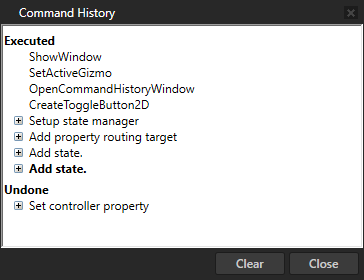Debugging Kanzi Studio plugins
Debugging a Kanzi Studio plugin
To debug a Kanzi Studio plugin:
- In Visual Studio create and build your Kanzi Studio plugin. See Creating the base for a Kanzi Studio command plugin and Creating the base for a Kanzi Studio window plugin.
- In Windows Explorer create a shortcut from your Kanzi Studio plugin .dll and move the shortcut to %ProgramData%\Rightware\<KanziVersion>\plugins.
By default Visual Studio builds the .dll of your plugin in C:\Users\<UserName>\Documents\Visual Studio 2015\Projects\<ProjectName>\<ClassLibraryName>\bin\Debug or Release directory.
- In Visual Studio add the break points where you want to debug your plugin.
- In Visual Studio select Debug > Attach to Process ..., in the Available Processes select KanziStudio.exe and click Attach.
- Open Kanzi Studio and run the plugin.
Using the Kanzi Studio Command History
Use the Kanzi Studio Command History to view the commands you have executed in a Kanzi Studio project.
To open the Command History window in the Kanzi Studio main menu select > Command History or press the Ctrl Shift U.
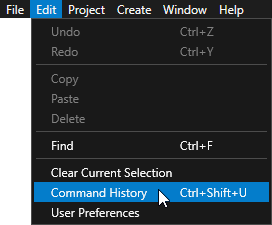
In the Command History window:
- Executed lists the commands you have executed. To undo these commands one at a time, select > Undo or press the Ctrl Z.
- Undone lists the commands you have executed and then undone. To redo these commands one at a time, select > Redo or press the Ctrl Y.
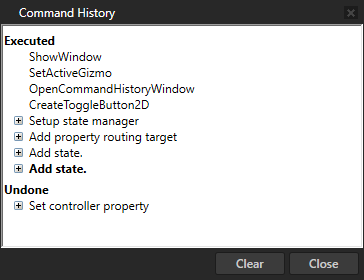
See also
Kanzi Studio plugins
Creating Kanzi Studio command plugins
Creating Kanzi Studio window plugins

Open topic with navigation